Installing NeurEco on Windows
Installing NeurEco on Windows#
To install NeurEco with administrator privileges on Windows, launch the msi installer and follow the instructions:
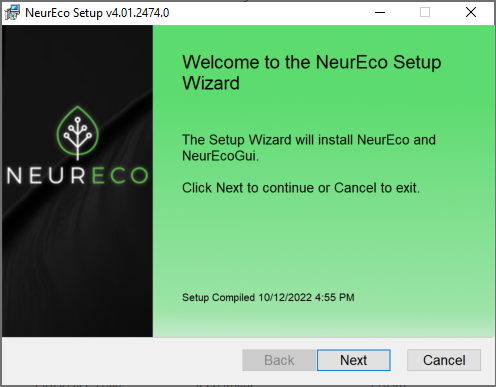
step 1# |
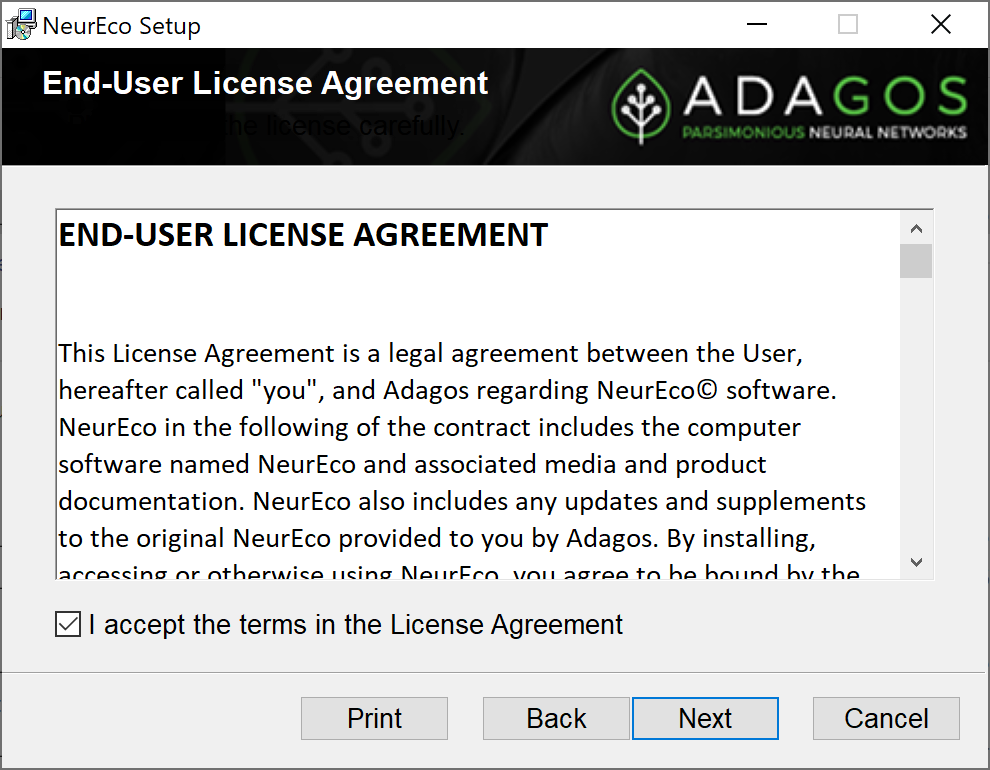
step 2# |
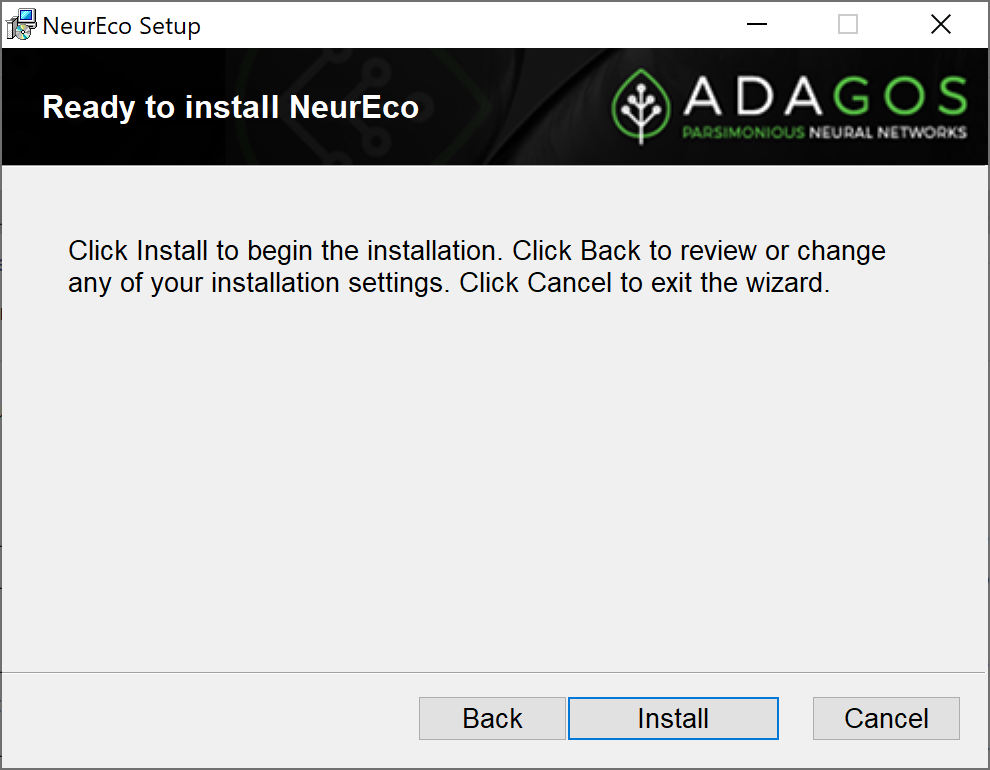
step 3# |
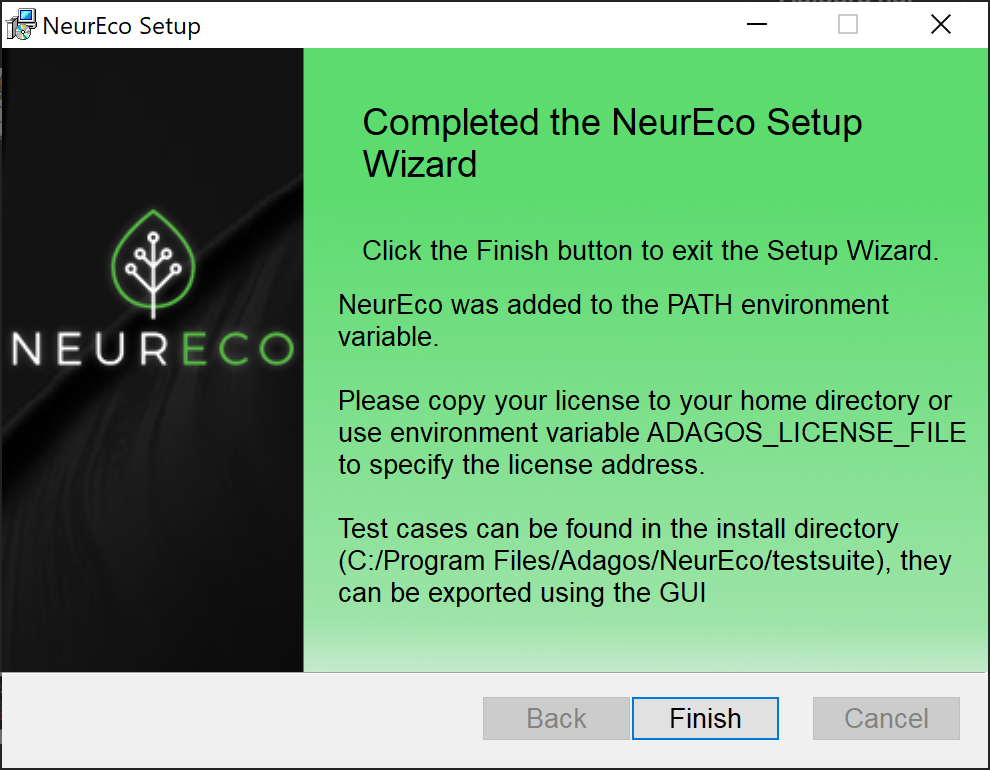
step 4# |
NeurEco is now installed and a GUI icon have been added to your desktop.
To run NeurEco, the user must provide a valid NeurEco license via one of the following options:
Copy the license file inside the user directory (usually C:\Users\name_of_the_user).
Create an environment variable called ADAGOS_LICENSE_FILE and make its value the absolute path of the license file.
Launch the GUI, and a pop up will ask for the license file address. Browse to the license file and select it.
Note
NeurEco can be used without administrator privileges, unzip the zip file of the Windows portable version. It contains all the files required for NeurEco to function properly.
Warning
If NeurEco is installed without administrator privileges, and in order to use it as described in the following chapters, the user must add the NeurEco bin folder to the environment variables, otherwise when using the NeurEco python API, always instantiate the NeurEco objects with the full path of the NeurEco dll address: “…bin/neurecoDNN_backend.dll” for the Tabular solution and “…bin/neurecoRNN_backend.dll” for the dynamic solution.
